How to Enter Command Mode
This article will show you different Command Modes vEdit offers and how to access them.
Entering Command Mode
In the normal Visual Mode of vEdit, you can enter the Command Mode by selecting Command Mode from the Escape (ESC key) menu, or by pressing the keyboard shortcuts for VISUAL EXIT / Command Mode (Exit) or VISUAL ESCAPE / Command Mode (Escape).
There is no functionality difference between these two modes and you will get the "COMMAND:" prompt with either one, but if a macro is already running Command Mode Visual Exit will let it continue running, whereas Command Mode Visual Escape will stop it. With the exception of locked-in macros, Visual Escape will always give you the "COMMAND:" prompt.
If you already created a Command Mode window, e.g. with Alt-/, the "COMMAND:" prompt will appear in this window. Otherwise your current window will scroll up and the prompt will appear at the bottom of the window. The first few times the "COMMAND:" prompt is displayed, it is preceded with a help line to remind you of a few frequently used commands.
- Command Mode Visual Exit
- This mode will exit Visual Mode and enter the Command Mode and any command macro are currently running they will continue running. The keyboard shortcuts for VISUAL EXIT / Command Mode (Exit) are Ctrl-E and Ctrl-F10.
- Command Mode Visual Escape
- This mode will exit Visual Mode and enter the Command Mode but any command macro currently running will be stopped. The keyboard shortcuts for VISUAL ESCAPE / Command Mode (Escape) are Ctrl-Shift-E and Alt-F10.
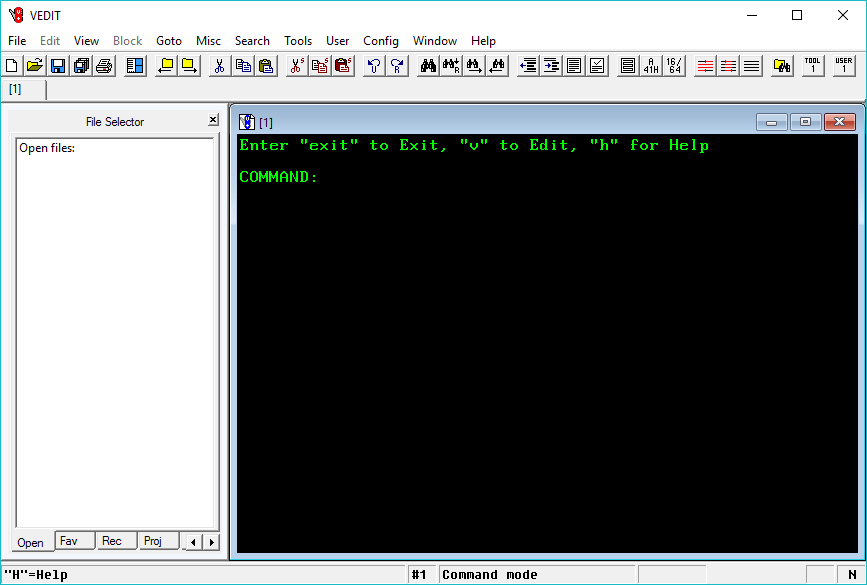
Return to Visual Mode
To exit the Command Mode and return to the Visual Mode, enter the Visual( ) command; it can be abbreviated as just V. All commands end with Enter.
- Visual( )
- Enter Visual Mode. You will remain in Visual Mode until you Command Mode Visual Exit Ctrl-E or Command Mode Visual Escape Ctrl-Shift-E
- V
- Use this convenient abbreviation for Visual( ). Many common commands have a short abbreviation.
- EXIT
- Exit vEdit completely. You will be prompted to save or abandon each modified file. This command is identical to clicking FILE then Exit.