vEdit Windows Installation
There are many options when it comes to installing vEdit on a Windows PC and this guide helps you navigate this process.
Quick Windows Install
This is guide will show you how to install vEdit using the Quick method. Quickly install vEdit as the full product, a trial version or an update with minimum prompts and configurations.
1. "Welcome to vEdit...". Click Ok to begin the installation.
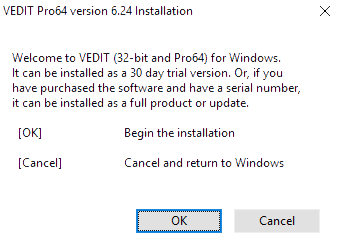
2. Self-Extractor, Click Setup to continue.

3. Select Install
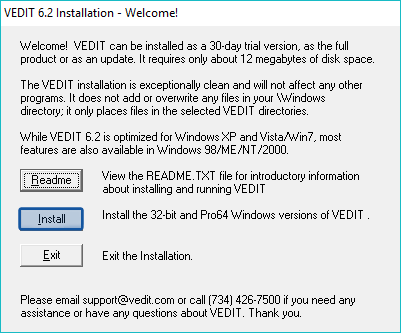
4. Select Quick

5. Select Traditional
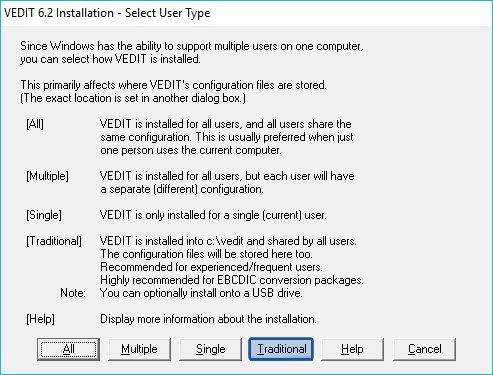
6. Select your desired install Destination and then click Ok
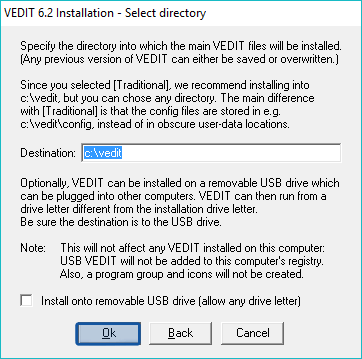
7. Verify your User Directory and then click Ok
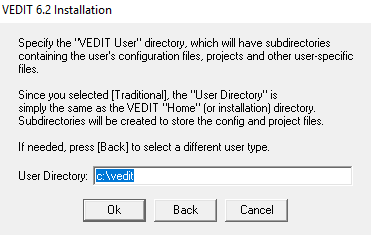
8. Enter your Serial # and then click Ok or Select Trial.
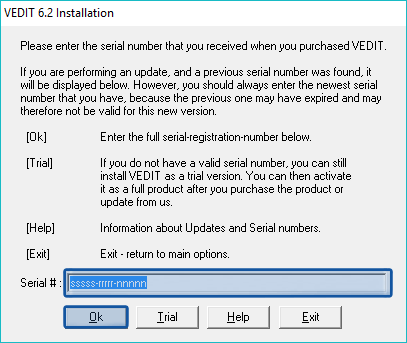
9. Verify your information is correct and then click Continue.
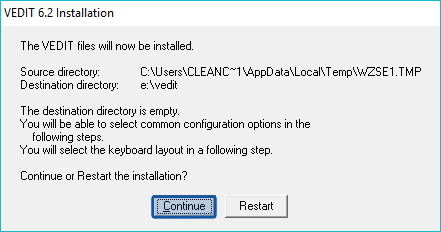
10. Continue through a few prompts and then Exit the installation.
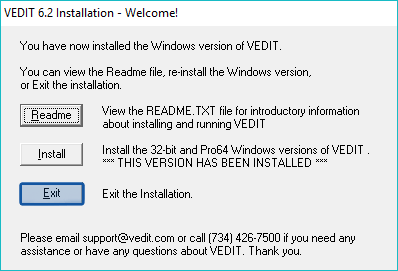
11. vEdit is now installed and ready to use.