Difference between revisions of "Command Mode Window"
(→Other Resources) |
|||
| (3 intermediate revisions by the same user not shown) | |||
| Line 1: | Line 1: | ||
| − | <seo title="Command Mode Window | vEdit" description="See the effects of the Command Mode commands in vEdit | + | <seo title="Command Mode Window | vEdit" description="See the effects of the Command Mode commands in vEdit by having the file and Command Mode Window open together."></seo> |
| − | {{DISPLAYTITLE:Command Mode Window}} | + | {{DISPLAYTITLE:Edit Using vEdit's Command Mode Window}} |
The best way to experiment in '''Command Mode''' is to create a dedicated '''Command Mode Window''' named '''"$"'''. A major advantage of this is that you can observe in the Visual Mode window(s) the effect of the Command Mode commands. The cursor displayed in the Visual Mode window will correspond | The best way to experiment in '''Command Mode''' is to create a dedicated '''Command Mode Window''' named '''"$"'''. A major advantage of this is that you can observe in the Visual Mode window(s) the effect of the Command Mode commands. The cursor displayed in the Visual Mode window will correspond | ||
| Line 6: | Line 6: | ||
A five line window can be created by pressing <kbd>Escape (ESC Key)</kbd> then clicking <kbd>Command Mode Window</kbd> or by using the default keyboard shortcut <kbd>Alt</kbd>-<kbd>/</kbd>. Alternatively, you can click <kbd>Window</kbd> then <kbd>Create</kbd> or the '''Win_Reserved( )''' command to create a window of any size. | A five line window can be created by pressing <kbd>Escape (ESC Key)</kbd> then clicking <kbd>Command Mode Window</kbd> or by using the default keyboard shortcut <kbd>Alt</kbd>-<kbd>/</kbd>. Alternatively, you can click <kbd>Window</kbd> then <kbd>Create</kbd> or the '''Win_Reserved( )''' command to create a window of any size. | ||
| + | |||
| + | |||
| + | [[File:Command-Mode-Window.png|border|upright|class=img-responsive center-block|link=]] | ||
| + | |||
;Win_Reserved($,10,BOTTOM) | ;Win_Reserved($,10,BOTTOM) | ||
| Line 15: | Line 19: | ||
All edit changes performed in Command Mode can now be immediately observed in the Visual Mode window. | All edit changes performed in Command Mode can now be immediately observed in the Visual Mode window. | ||
| + | |||
| + | ==Related Resources== | ||
| + | *[[Command Mode| Command Mode Overview]] | ||
| + | *[[Command Line|Command Line Overview]] | ||
Latest revision as of 17:31, 20 February 2017
The best way to experiment in Command Mode is to create a dedicated Command Mode Window named "$". A major advantage of this is that you can observe in the Visual Mode window(s) the effect of the Command Mode commands. The cursor displayed in the Visual Mode window will correspond
to the Command Mode "edit position".
A five line window can be created by pressing Escape (ESC Key) then clicking Command Mode Window or by using the default keyboard shortcut Alt-/. Alternatively, you can click Window then Create or the Win_Reserved( ) command to create a window of any size.
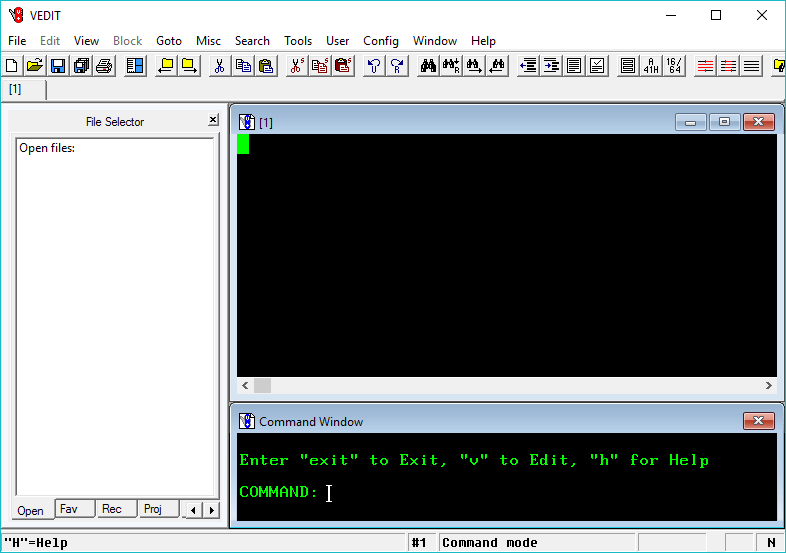
- Win_Reserved($,10,BOTTOM)
- Create the special Command Mode window "$" on the bottom with 10 lines.
- Update
- Re-display the current file in Visual Mode and immediately return to Command Mode.
This illustrates an application of the Update command which only updates the Visual Mode window and immediately returns to Command Mode. Since the "$" window now exists, it also switches to this window.
All edit changes performed in Command Mode can now be immediately observed in the Visual Mode window.