vEdit Windows Installation Revision as of 16:39, 20 February 2017 by ToddAdmin (Talk | contribs) (→Detailed Windows Installation)
There are many options when it comes to installing vEdit on a Windows PC and this guide helps you navigate this process.
Quick vEdit Windows Install
This is guide will show you how to install vEdit using the Quick method. Quickly install vEdit as the full product, a trial version or an update with minimum prompts and configurations.
1. "Welcome to vEdit...". Click Ok to begin the installation.
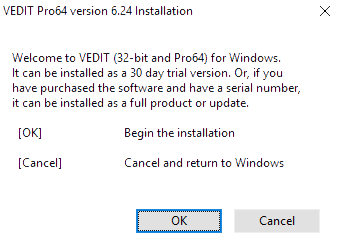
2. Self-Extractor, Click Setup to continue.

3. Select Install
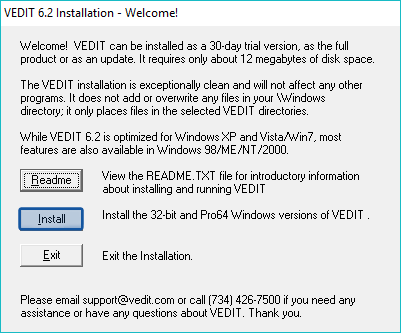
4. Select Quick

5. Select Traditional
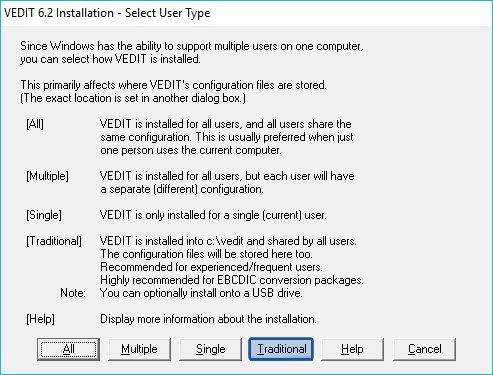
6. Select your desired install Destination and then click Ok
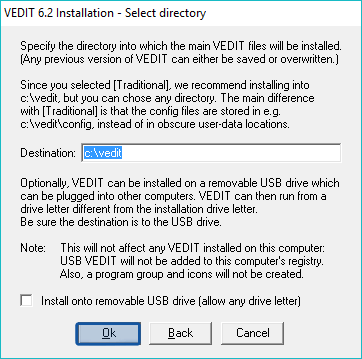
7. Verify your User Directory and then click Ok
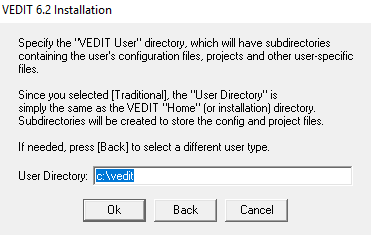
8. Enter your Serial # and then click Ok or Select Trial.
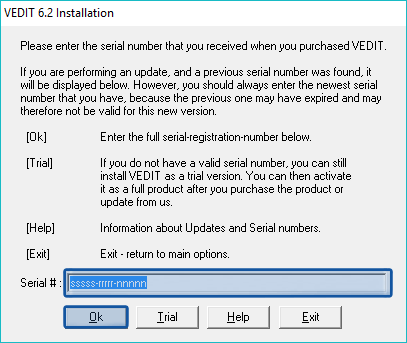
9. Verify your information is correct and then click Continue.
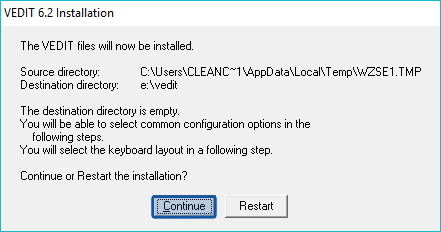
10. Continue through a few prompts and then Exit the installation.
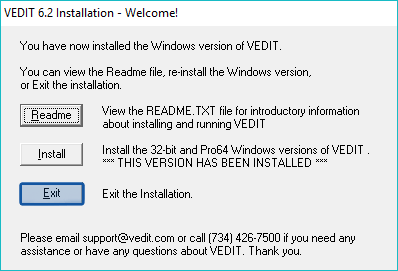
11. vEdit is now installed and ready to use.
Detailed vEdit Windows Installation
This is in depth guide will show you how to install vEdit in detail from start to finish.
1. Download your vEdit .exe file and execute it. (example: vpa-prod.exe)
2. Executing the .exe will your first prompt, "Welcome to vEdit...". Click Ok to begin the installation.
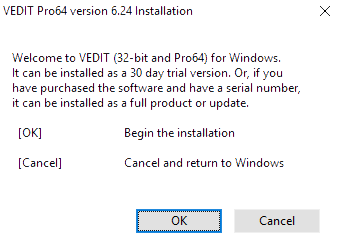
3. Click Setup to proceed with installation.
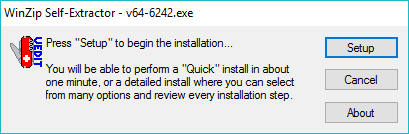
4. The "Installation - Welcome!" prompt offers a README.TXT file prior to starting the process in case you would like to read it first, to continue click Install
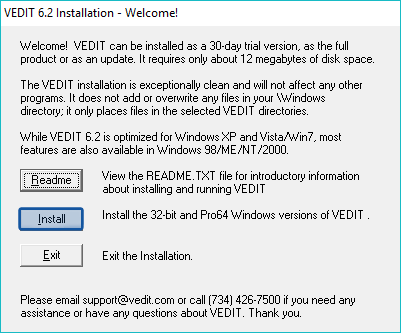
5.When normally installing vEdit there is multiple installation options, but for this install we will select Detailed.
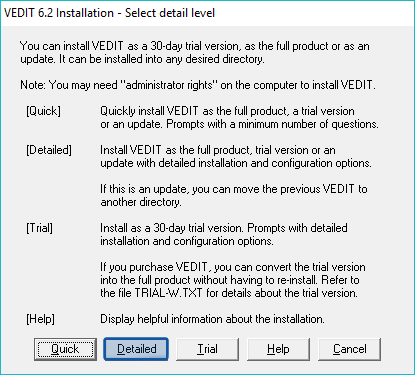
6. Select user type, click Traditional
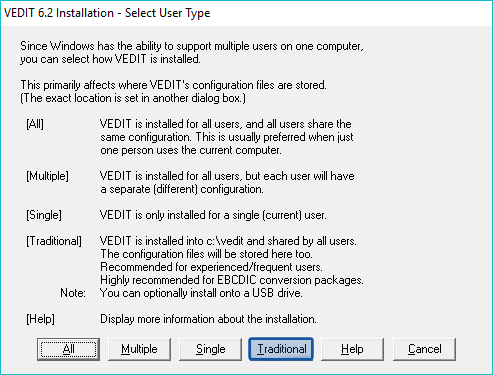
7. Select your desired install Destination and then click Ok
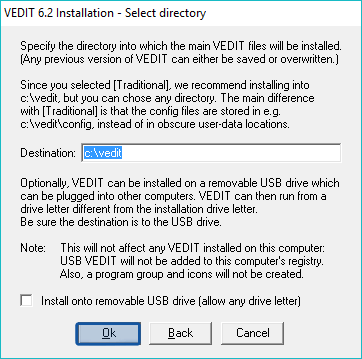
8. Verify your User Directory and then click Ok
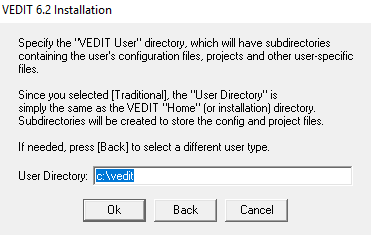
9. Enter your Serial # : and click Ok or select Trial.
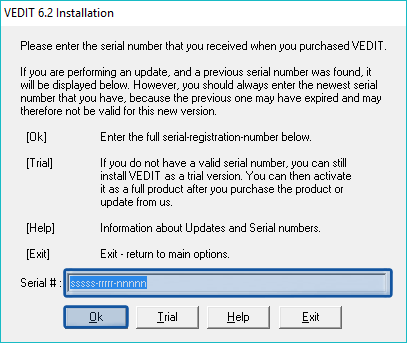
10. You may upload an existing keyboard layout (follow prompt instructions based on your previous version), but if this your first installation of vEdit select No (No was selected for this guide).

11. The Compiler Support integrates popular compilers, assemblers, debuggers and Make utilities from within vEdit.
Supported Compilers Include:
- Microsoft
- C/C++ Compiler, Quick C Compiler, MASM Assembler, Cobol Compiler, Fortran Compiler, Basic Compiler
- Borland
- C/C++, Turbo C, Turbo Pascal, Turbo Assembler
- Sun
- Java SDK (Specialized Support)
- Avocet
- All Cross-Compilers, Cross-Assemblers
- Lahey
- Fortran Compiler
- Metawave
- High C Compiler
- Microfocus
- Cobol Compiler (Same as Microsoft Cobol)
- Microrim
- RBase Compiler
- Nantucket
- Clipper Compiler
- Realia
- Cobol Compiler
- SDS
- C/C++ CrossCode Compiler
- Watcom
- C/C++ Compiler
To install Compiler Support Files click Yes.
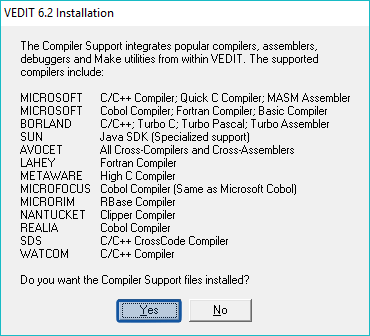
12. To install the EBCDIC conversion package trial click Yes

13. To have the vEdit .PDF manuals included with the install click Yes, if not select No

14. Make sure all your information, Source directory and Destination directory, is correct. If everything is correct select Continue.
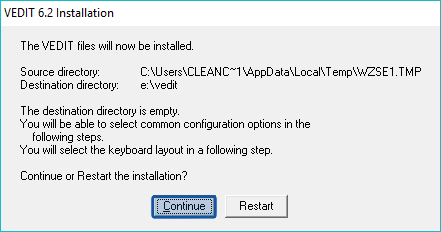
15. It is recommend to install vEdit into the windows "Registry", select default.
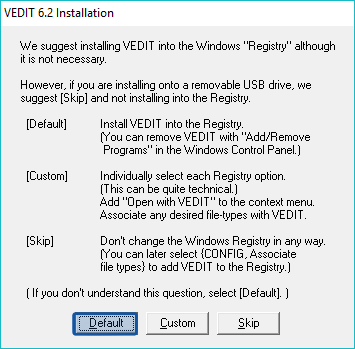
16. All vEdit files are now installed! The next few steps are needed to configure the program to your preference, click Ok.

17. Select Normal (recommended) for your keyboard layout.
18. Select Normal or Windows layout setting.
- Normal
- The "Normal" keyboard layout closely follows Windows standards, except for a few settings. Ctrl-S does not save, instead it is Ctrl-Shift-S to save a file. This prevents mistakenly saving while editing large files.
- Windows
- Assigns Ctrl-S to save the file
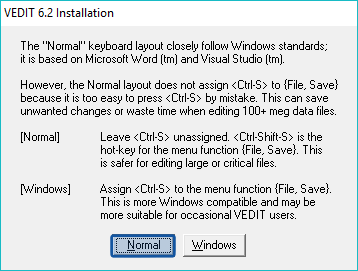
19. Select a color scheme, this can be changed in your preferences at anytime. Once complete click Ok.
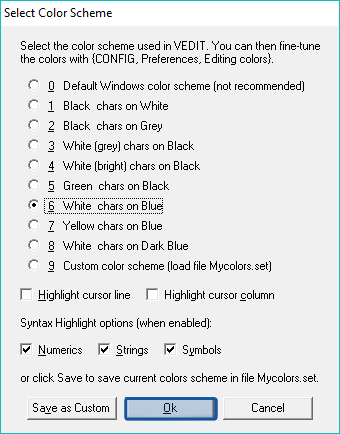
20. Select whether you want Persistent Blocks enabled, this option can be changed at anytime via your Configuration options.
- Enable
- Block highlighting is not removed when you move the cursor, you must explicitly cancel unwanted highlighted blocks.
- Disable
- Block highlighting is removed when you move the cursor, similar to most programs.
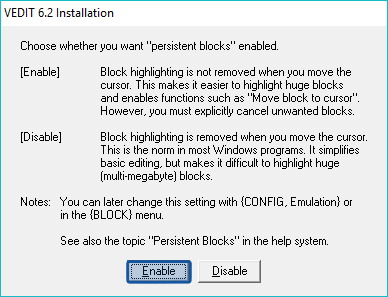
21. Select initial size (style) for vEdit's windows.
- Full-Sized
- Create "full sized" windows which completely overlap each other. The windows are larger, but you can only see one at a time.
- Cascaded
- Create windows by cascading them. The windows are smaller, but you can see of them at once.
This can also be changed later in your display options, we selected Full-Sized for the guide.
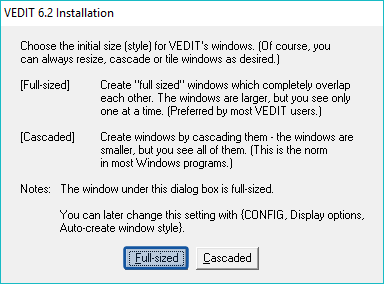
22. Prompt over tutorials, click ok
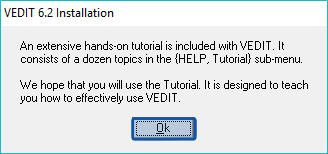
23. Information over vEdit's startup, click Ok.
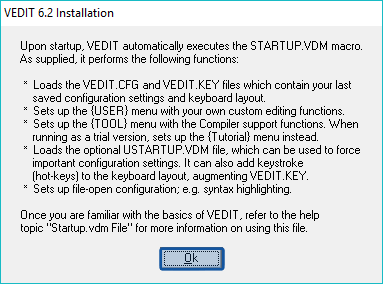
24. Information over the vEdit version you have installed, click Ok
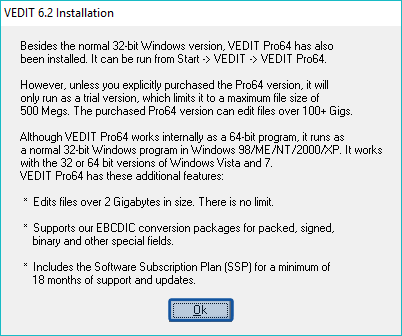
25. Installation is now complete! Click Ok.
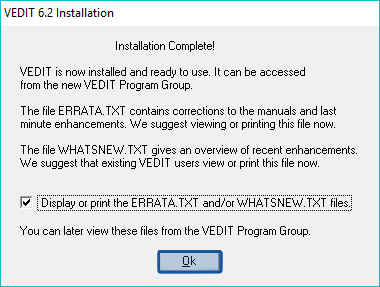
26. Click Exit.
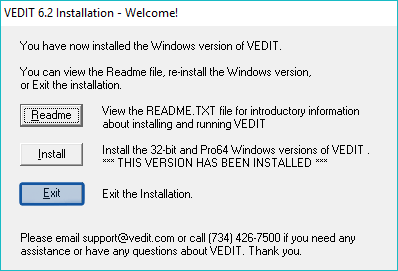
28. Now vEdit is installed and ready to use!